
As COVID-19 cases continue to spread in many countries, many schools are still operating with virtual and hybrid instruction. This type of remote learning can be challenging; however, many useful educational applications make it easier. One of the more practical applications, EdPuzzle, is a content delivery tool that can increase student engagement and metacognition. Here, we will explore how to use this application to help your students learn in a remote or hybrid setting.
Remote learning is difficult because new content is often presented through videos or readings rather than direct instruction. In this way, learning requires higher-order thinking skills, such as metacognition, where students continually monitor their understanding of the newly acquired knowledge.1 Advanced students tend to practice self-quizzing, frequently pausing their learning to evaluate their understanding with a simple quiz question. Self-quizzing, however, is rare, and many students need prompting to perform this higher-order thinking strategy.2 EdPuzzle is an application where the user can insert quiz questions into a video presentation, requiring students to check their understanding of the material before moving on in the lesson. Rather than passively watching videos, EdPuzzle forces students to more thoroughly engagw with the course content.
USING EDPUZZLE IN YOUR CLASSROOM
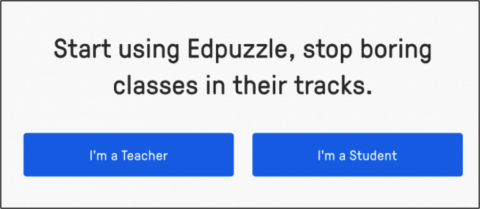
CREATE AN ACCOUNT
Signing up with EdPuzzle is easy. First, go to edpuzzle.com and click on "Sign up" in the top right corner. Once you've created your account, you can adjust your settings by clicking the icon in the screen's top right corner. If you use a learning management system (LMS) like Moodle or Canvas, click on the "School" link and scroll to the bottom of the screen. Here, you can select your LMS to create a code that will link EdPuzzle with the LMS. EdPuzzle is completely integrated with my Canvas course, and students don't even need to create an EdPuzzle account since all of the EdPuzzle videos are embedded into my course.
CREATE A CLASS
If using an LMS, you can go into your LMS and add EdPuzzle content directly into your course. You can also use the edPuzzle.com website to create a new class by clicking on "My Classes" in the top right corner of the screen. Then, click on "Add new class" and fill out your course info.

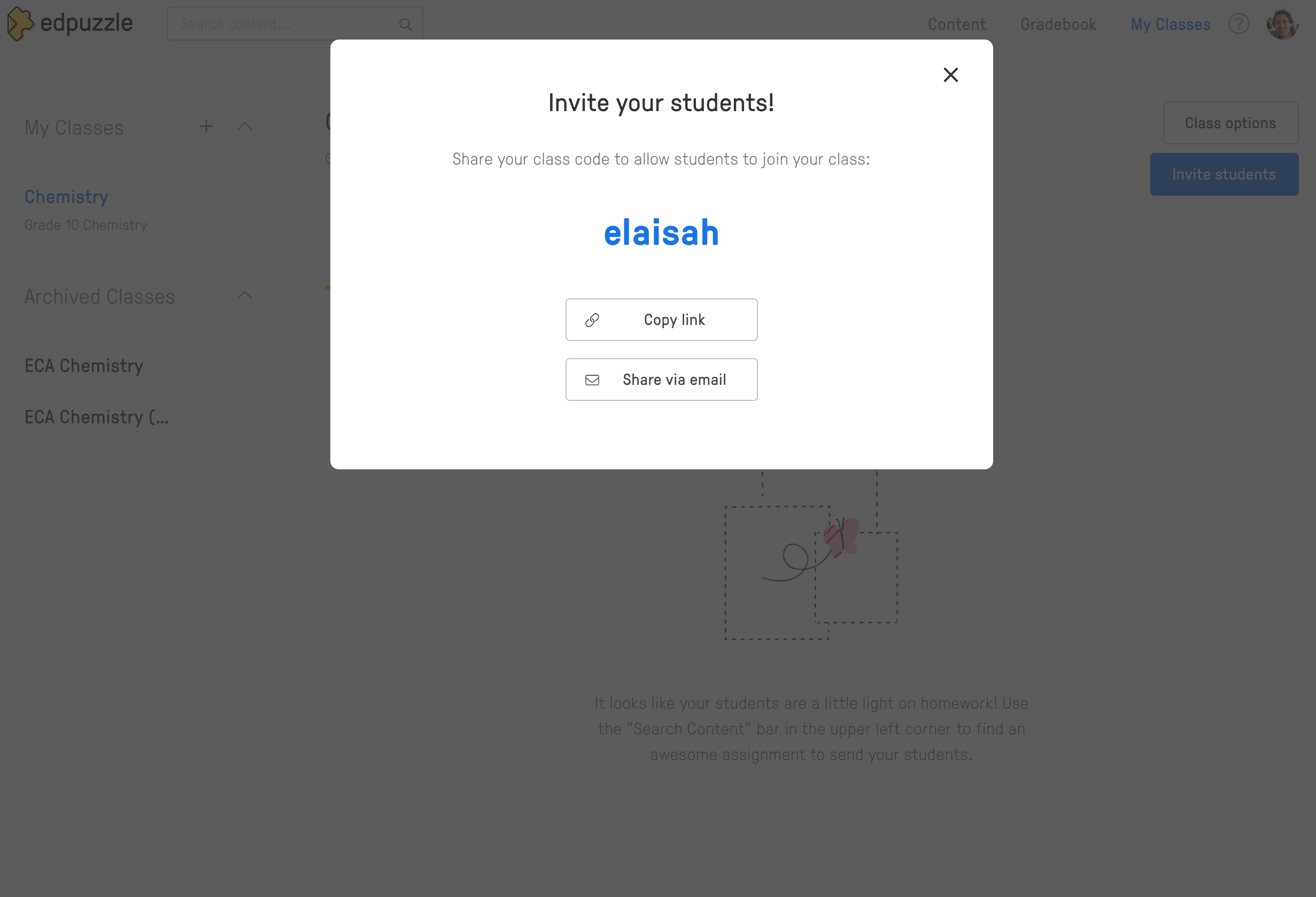
INVITE YOUR STUDENTS
Now that you have created your class, invite your students by clicking on the "Invite Students" button in the top right corner of the screen. Each class comes with a unique class code that your students will use to enroll in the course. After all of your students join the class, you can enhance the security by locking your course in the "course settings" so that no one else can join.
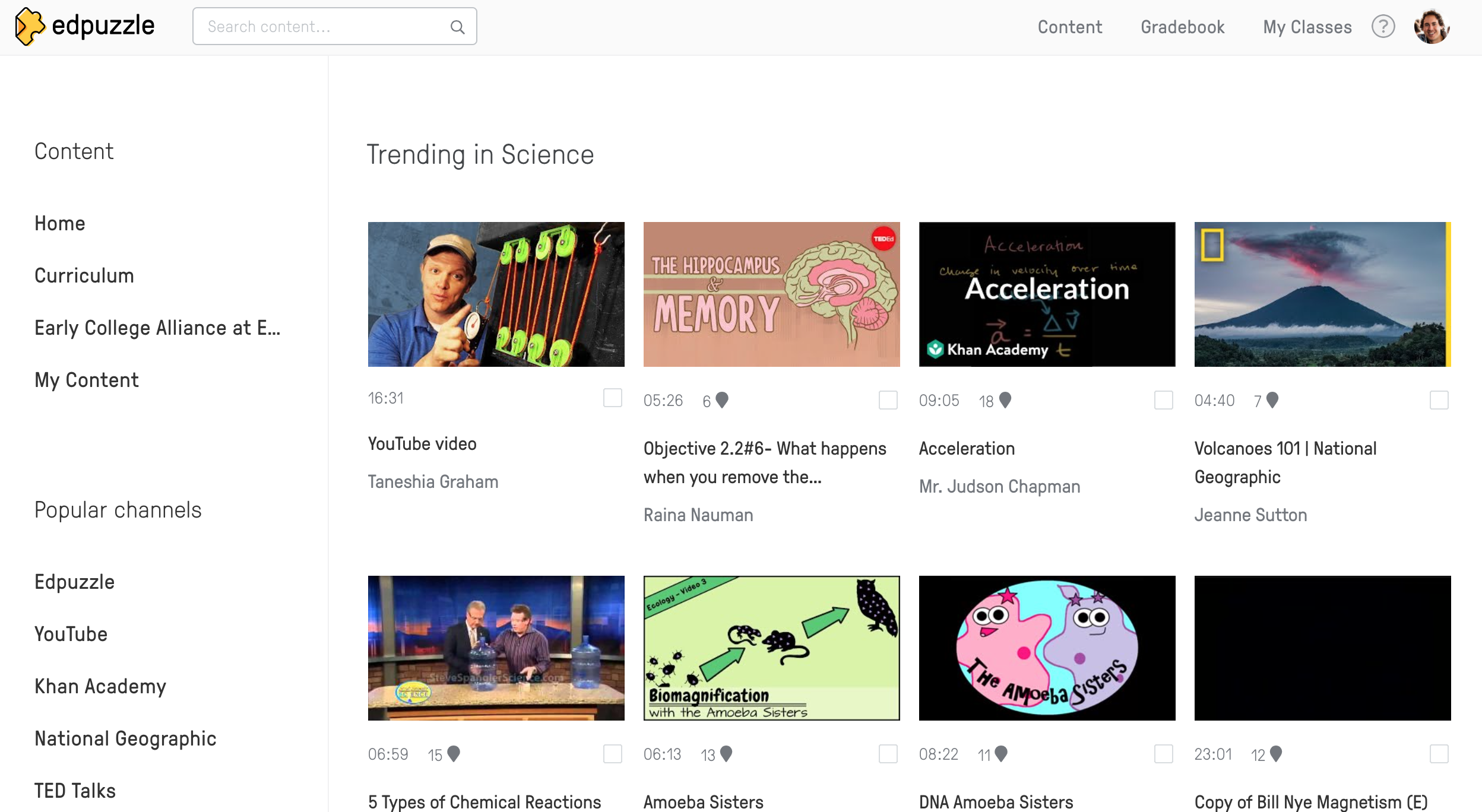
ADD CONTENT
To add content to your class, click on the "content" link at the screen's top right corner. Here, you have access to countless ready-made videos complete with quiz questions. Under "Popular Channels," you can search YouTube or other popular video sites and use any available videos for your class. You can also create your own custom videos by clicking on "my content" and then clicking on the "Add Content" button to upload or record your own video.
EDIT VIDEOS
For custom EdPuzzle content, you will need to add your own quiz questions, notes, or commentary to a YouTube video or a video you have uploaded yourself. With the video open, click "Edit" on the right side of the screen. Here, you can cut the video to show the segments you want or trim the length. Click "Questions" to add multiple-choice or open-ended questions. You can also add a "Note" to emphasize a point or prompt notetaking. Once you've added your customizations, click "Finish" then "Assign" to add it to your course.
videoeditting.png

Video editing screen on EdPuzzle.com.
TRACK PROGRESS
Now that your course is set up with video content, click "My Classes" to track your students' progress. Click on a video assignment to pull up the full statistics. In the "Students" tab, you can see when students completed the assignment and how well they did on the quiz questions. You can also click on the "Questions" tab to examine student success on each question. The "Questions" tab is a great way to identify problematic questions or areas of weakness that you can review in your next class session.

EdPuzzle has been a fantastic tool for my virtual chemistry class to increase student metacognition when learning material on their own. More than that, I can quickly evaluate each student's understanding and engagement with the course material. Have you tried EdPuzzle? Or, do you have another education application that you love to use for remote learning? Please leave a comment and let me know!
Editor Note: You may be interested in reading Using EdPuzzle As A Platform To Deliver Videos published September 2017.
References
- Broadbent, J., & Poon, W. L. (2015). Self-regulated learning strategies & academic achievement in online higher education learning environments: A systematic review. The Internet and Higher Education, 27, 1-13.
- Dinsmore, D. L., Alexander, P. A., & Loughlin, S. M. (2008). Focusing the conceptual lens on metacognition, self-regulation, and self-regulated learning. Educational Psychology Review, 20(4), 391-409.
